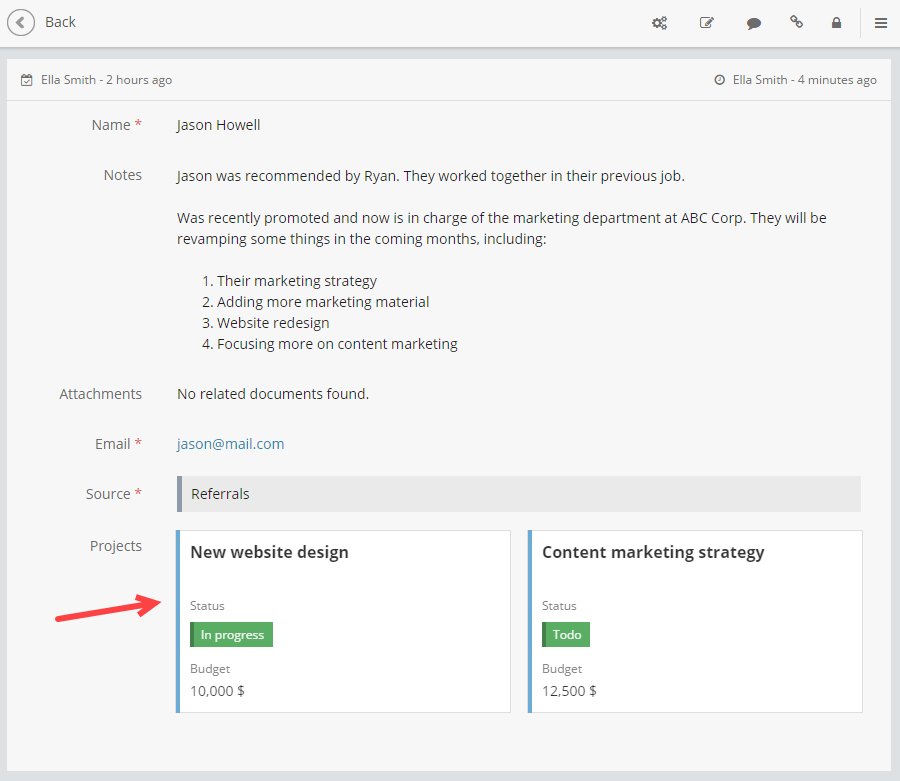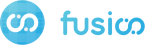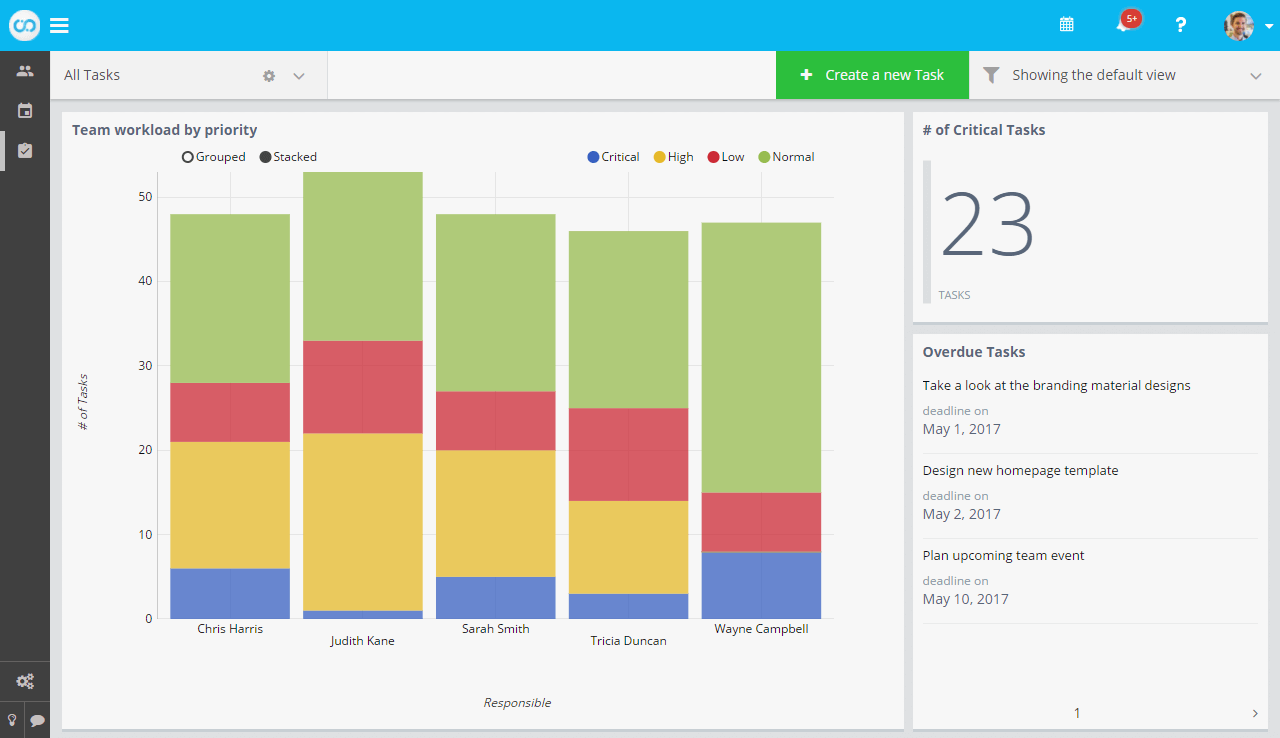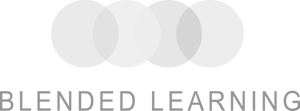


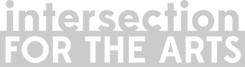

Overview
Running and growing a small business is hard. In fact, only one-third of small businesses survive 10 years or longer 1
Small Business Database Software: Keeping your small business organized
Keeping your small business organized is one of the key ways to ensure that nothing slips through the cracks.
Scaling small businesses is all about seizing opportunities and delivering a unique experience to your clients.
This guide assumes no prior technical knowledge and will help you create an online database for your small business, without writing any code.
What is an online database?
An online database is a database that you can access with just an internet connection.
Why create your custom online database?
An online database will help you organize information and processes within your small business.
The advantage of using an online database over conventional business management software is the fact that online database software can be tailored to your exact needs.
What is Fusioo?
Fusioo can help you track and manage your small business information in one place.
Most teams use Fusioo to build their custom CRM, project management tools, internal wikis and for overall team collaboration.
You can either start from scratch and build your own online database or use the database App templates found in the Fusioo App Marketplace.
Apps: Tracking information
Let's say you need to track your Clients and Projects.
Creating our first Apps: Clients and Projects
To create the Clients App, click on the "+ Add a new App" and write down your App Name, in this case Clients:
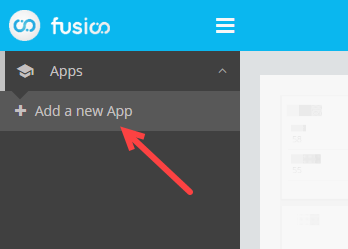
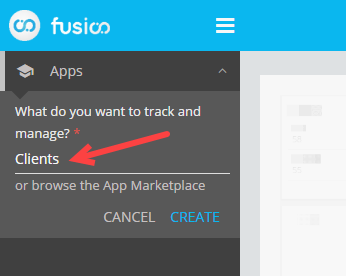
Here's how your new Clients App should look like:
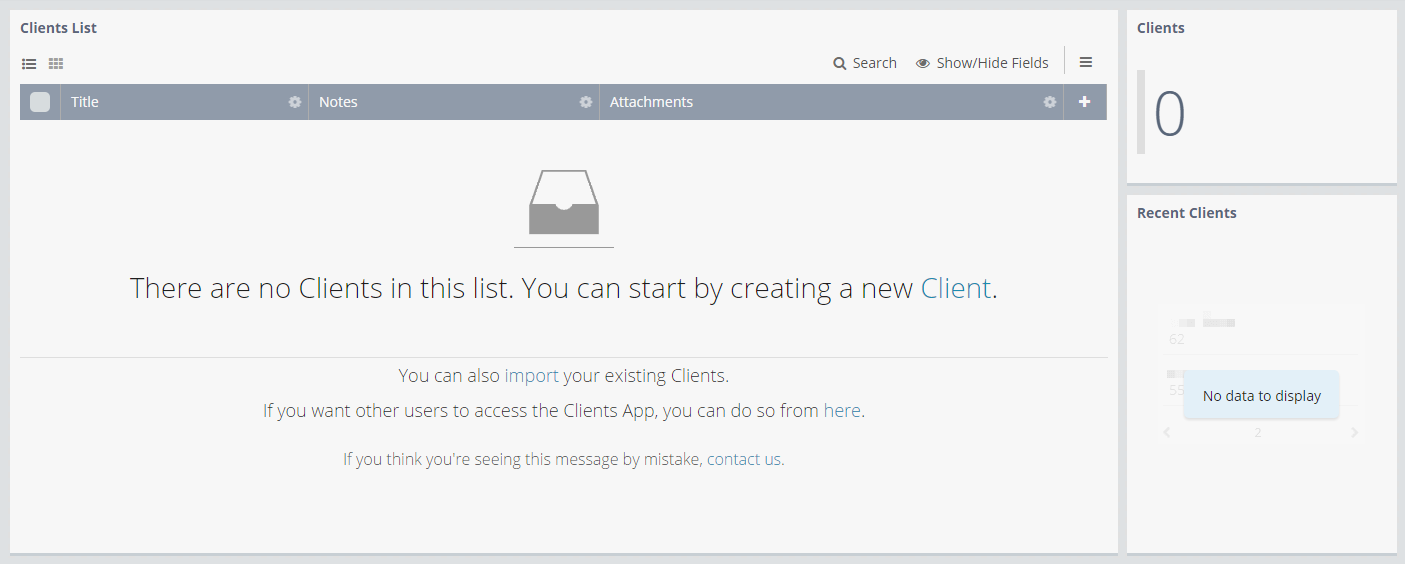
When you're done, just follow the same process and create your Projects App.
Fields: Structuring information
Now that you've managed to create your first two Apps, your main job is to structure them to adapt to your daily workflow.
You can get this done with Fields and Dashboards.
So, going back to the Clients App we created earlier on, we can see that Fusioo automatically created three Fields to get us started.
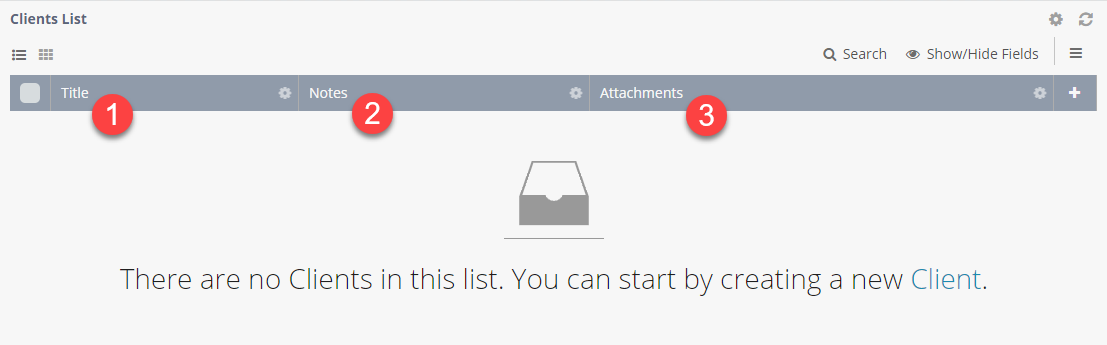
Adding more Fields
You might want to track additional Client information, such as Email and Source (from which channel did the client convert?).
There are two ways of adding these new Fields.
Adding Fields from the List View
One way of adding Fields is to use the "+" icon on the List View.
Adding Fields from the Fields Page
If you're going to add multiple Fields at once, you should add Fields from the Fields page. There are two ways to go to the Fields page:
Click on the 'settings' icon near the App name
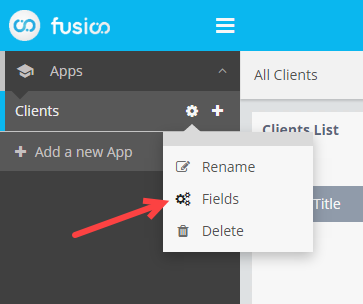
Click on 'Fields' when creating or editin a record in that App
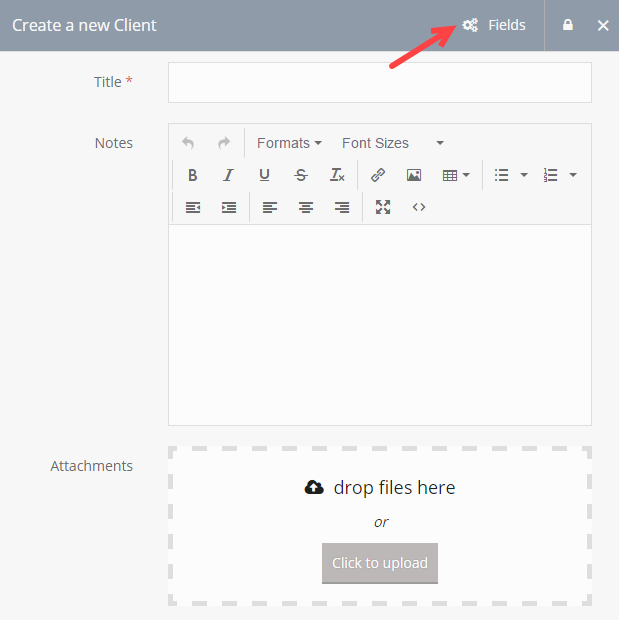
In the Fields page you can add and modify multiple Fields. Here's how to do it:
Dashboards: Visualizing information
Now that you've added your first two Fields to the Clients App, your next job is to choose how to visualize your data.
Fusioo helps you visualize data through Dashboards. Here's how a Dashboard looks like:
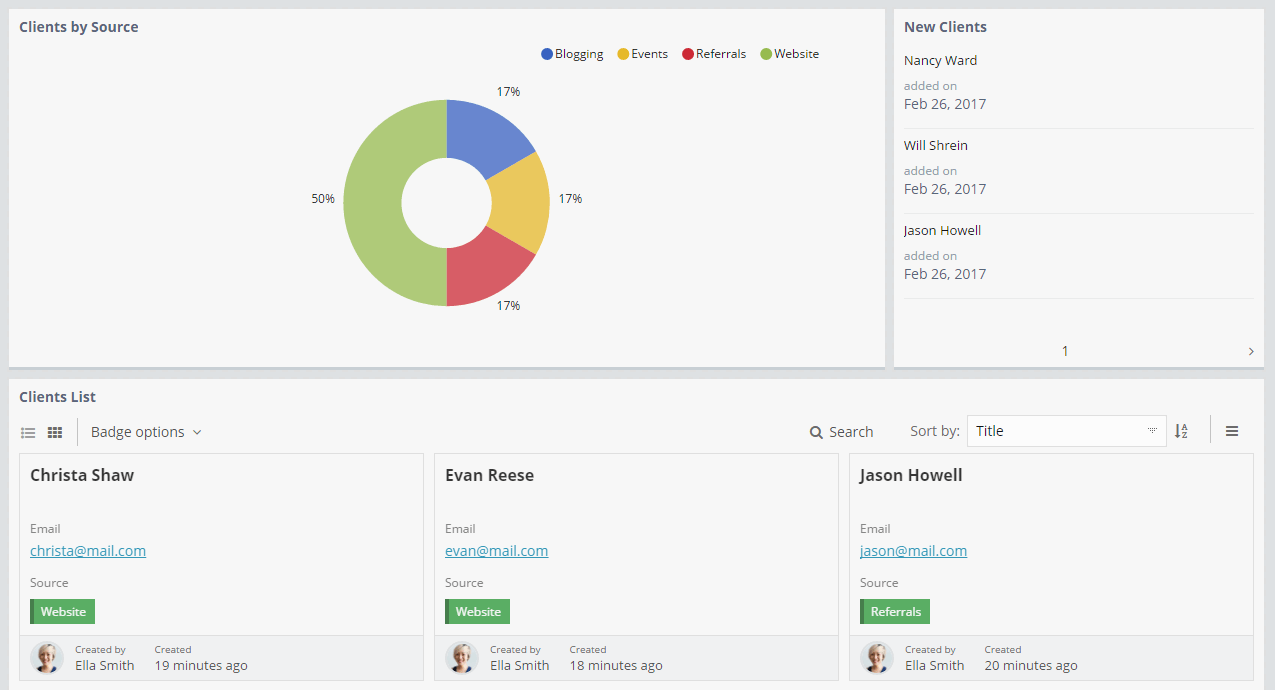
Adding widgets to Dashboards
To add widgets to a Dashboard, just click on the "Settings" icon near the Dashboard name and choose "+ Add Widget".
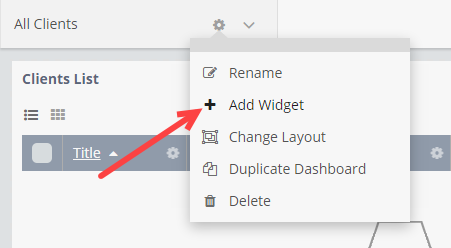
Now, if you need to show the number of Clients that converted from each Source, you would set up a Pie Chart as follows:
Realtime Filtering
Basing decisions on your data is much easier when you can navigate and extract the information you need.
You can navigate through your data using realtime filters.
You can then save your filters and use your Saved Views on demand.
App Relationships
App Relationships are very useful for connecting your data.
For example, you might want to connect the Projects App we created earlier on to the Clients App.
In this case, you will need to add a new Client Field on your Projects App. Here's how to do it:
Click on Add Relationship
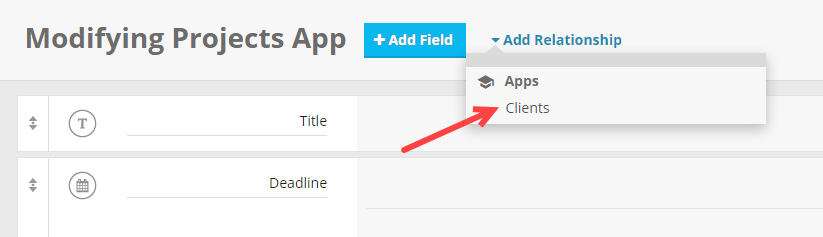
The Client Field will be added to the Projects App

This App Relationship Field will create a link between your Project and your Client.
This means that when you're viewing a particular Client, you'll be able to visualize all of the ongoing Projects - without navigating to the Projects themselves.