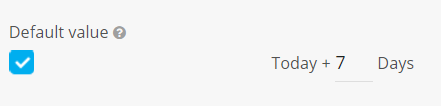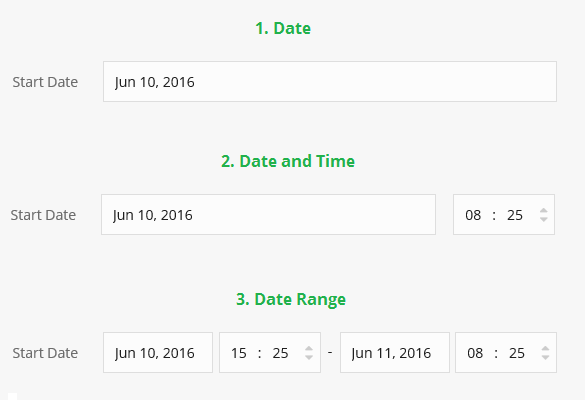Date Field
The Date Field can be used to store dates, date ranges and a date and time combination. The Text Field is most commonly used to store:
- Schedules (e.g: the Event’s scheduled start time and end time)
- Deadlines (e.g: the Project’s Deadline)
Note: You can visualize records with a set date in your calendar.
Adding a Date Field
Learn how you can add a new Field in Fusioo. Here are some of the Text Field’s additional options:
Here’s how the Field will appear when you are:
-
Creating a new record

You can choose your preferred date format when manually entering dates. This is done from the Profile Page.
Today's date is taken as default when typing a date. This means you can type only part of the date and the rest will be added automatically. For example, assuming today is 30th May 2019:
You enter Date input format Result 5 Day > Month > Year 5th May 2019 25 10 Day > Month > Year 25th October 2019 11 Month > Day > Year 30th November 2019 11 2 Month > Day > Year 2nd November 2019 2020 Year > Month > Day 30th May 2020 2020 7 Year > Month > Day 30th July 2020 Note: You can use different separators between day/month/year. 5.10.2019, 5-10-2019, 5/10/2019 and 5 10 2019 will all result in 5th October 2019.
-
Viewing a record
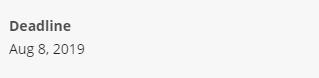
-
In the List View
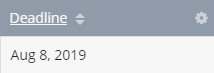
-
In the Badge View
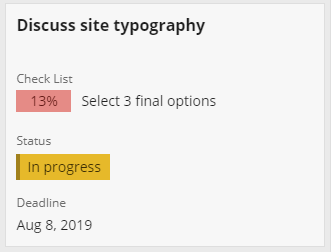
Additional Information
| Can be used for searching? | No |
| Can be used to sort records? | Yes |
| Can be used as a Badge Heading? | No |
| Can be used for grouping in the Kanban Board? | Yes |
| Filtering options |
|