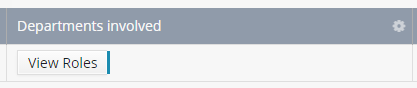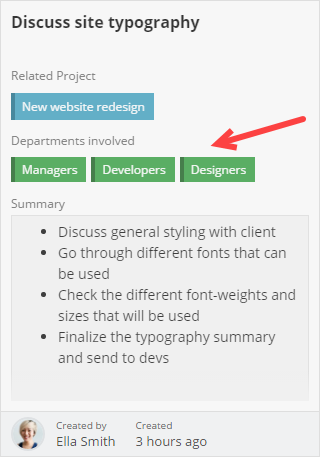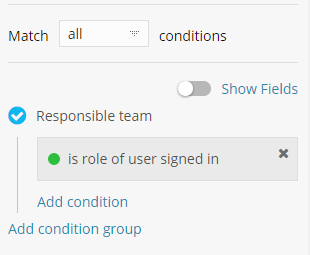Link to Role Field
The Link to Role Field can be used to relate Fusioo Roles to specific App records. The Link to Role Field is most commonly used for the following scenarios:
- Assigned To (e.g: the Task’s Assigned To Role)
- Responsible (e.g: the Project’s Responsible Role)
Adding a Link to Role Field
Learn how you can add a new Field in Fusioo. Here are some of the Link to Role Field’s additional options:
| Default Value | The Role Selected is added automatically when creating a new record. |
| Allow multiple choice? | When ticked, the user can select multiple values (Roles). When unticked, the user can only select a single value from the Roles list. |
Here’s how the Field will appear when you are:
Additional Information
| Can be used for searching? | Yes |
| Can be used to sort records? | Yes |
| Can be used as a Badge Heading? | No |
| Can be used for grouping in the Kanban Board? | Yes |
| Filtering options |
Here’s an example of how the Is role of user signed in works:
|