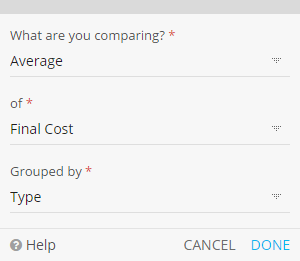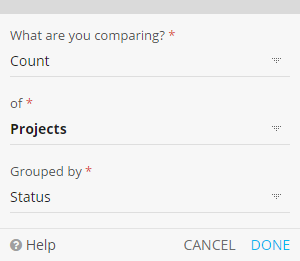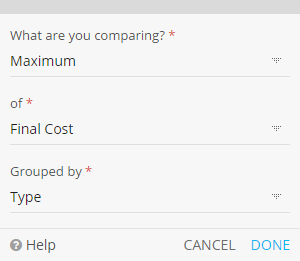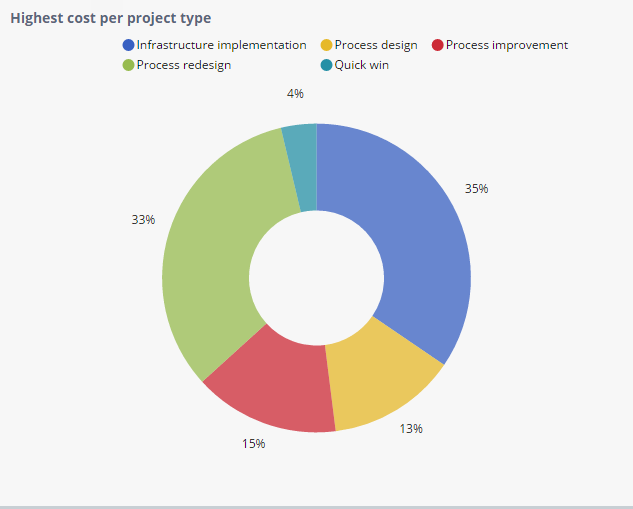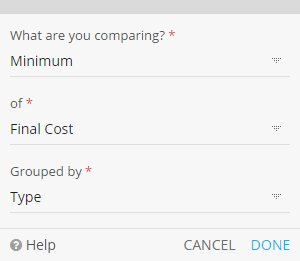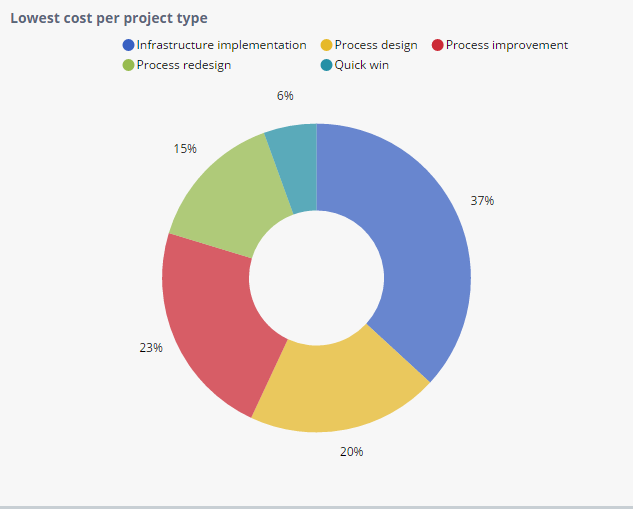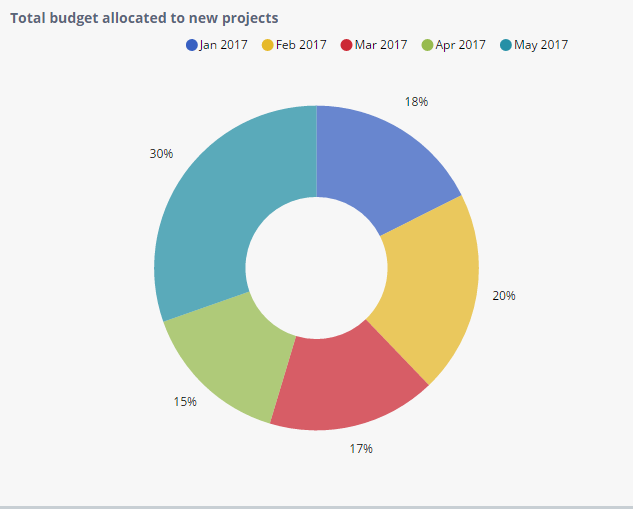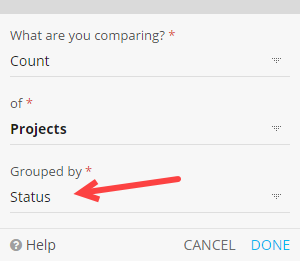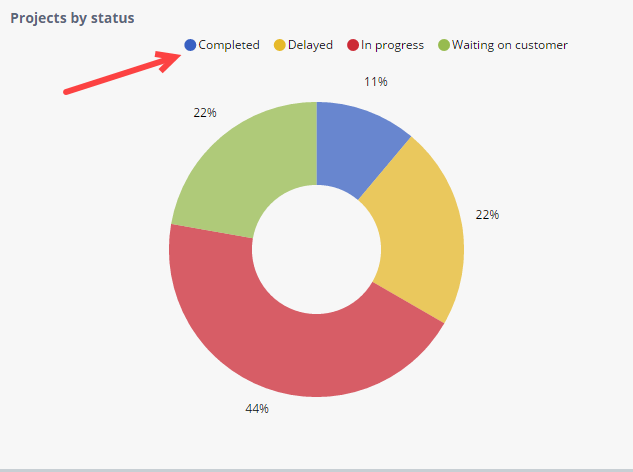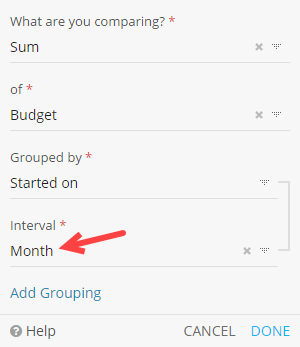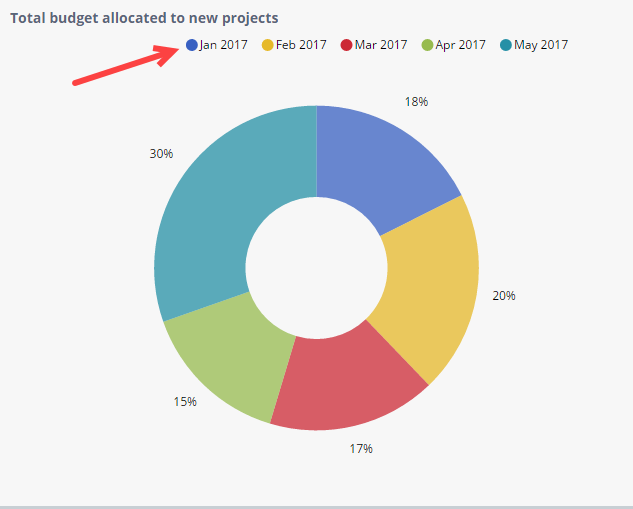Pie Chart
The Pie Chart helps you proportionally compare different data categories. The Pie Chart can work with the following aggregate functions: Count, Sum, Average, Min and Max.
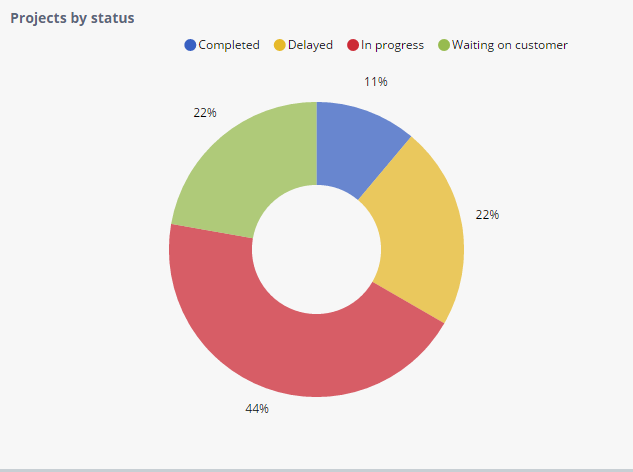
Pie Chart Settings
Note: The following examples use the Projects and Tasks Apps. See use case.
What are you comparing?
Grouping
Pie Chart Formatting
Formatting lets you add additional styling options to the widget.
| Normal | Donut |
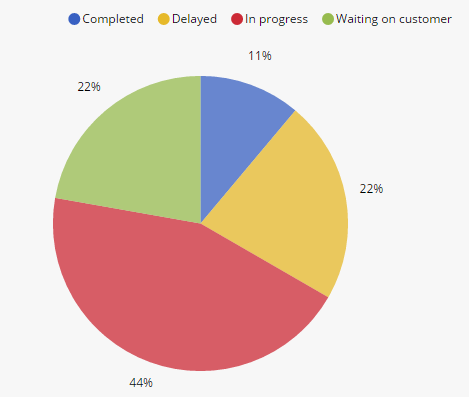
|
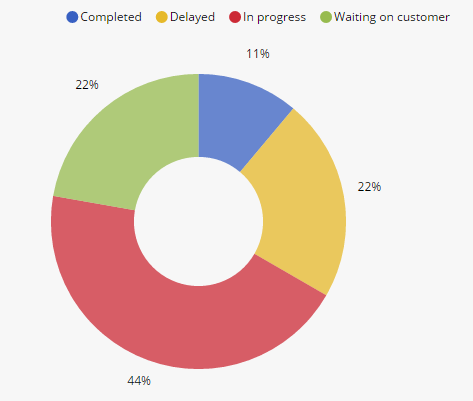
|
Pie Chart Filtering
You can apply two types of data filtering: widget filtering and saved views.
Widget filtering should be applied as a base filter.
For example, you might want a Pie Chart widget to only take in consideration the Project assigned to the logged in user. In this case, you will need to apply the following widget filter:
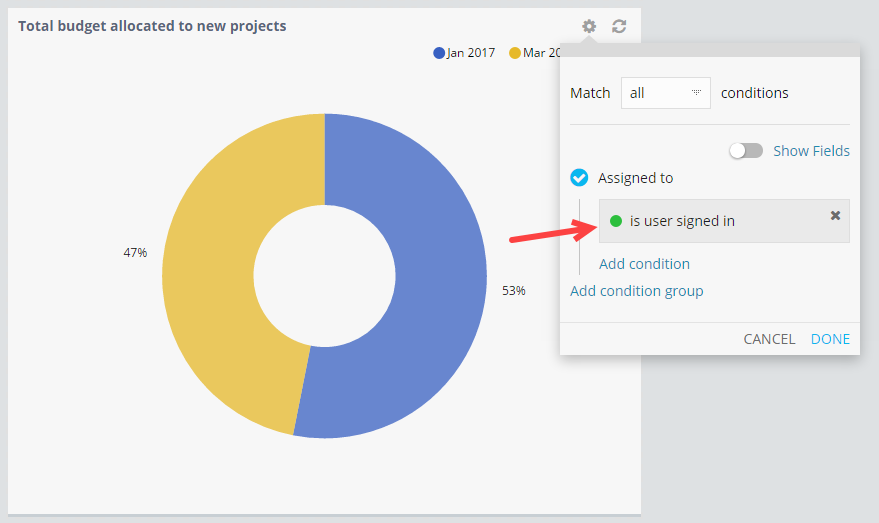
Note: Widget filtering will be applied to all users.
Saved views can then be applied on the whole dashboard (unlike widget filters, that are applied per widget) and you can, for example, show only ongoing Projects, as shown below:
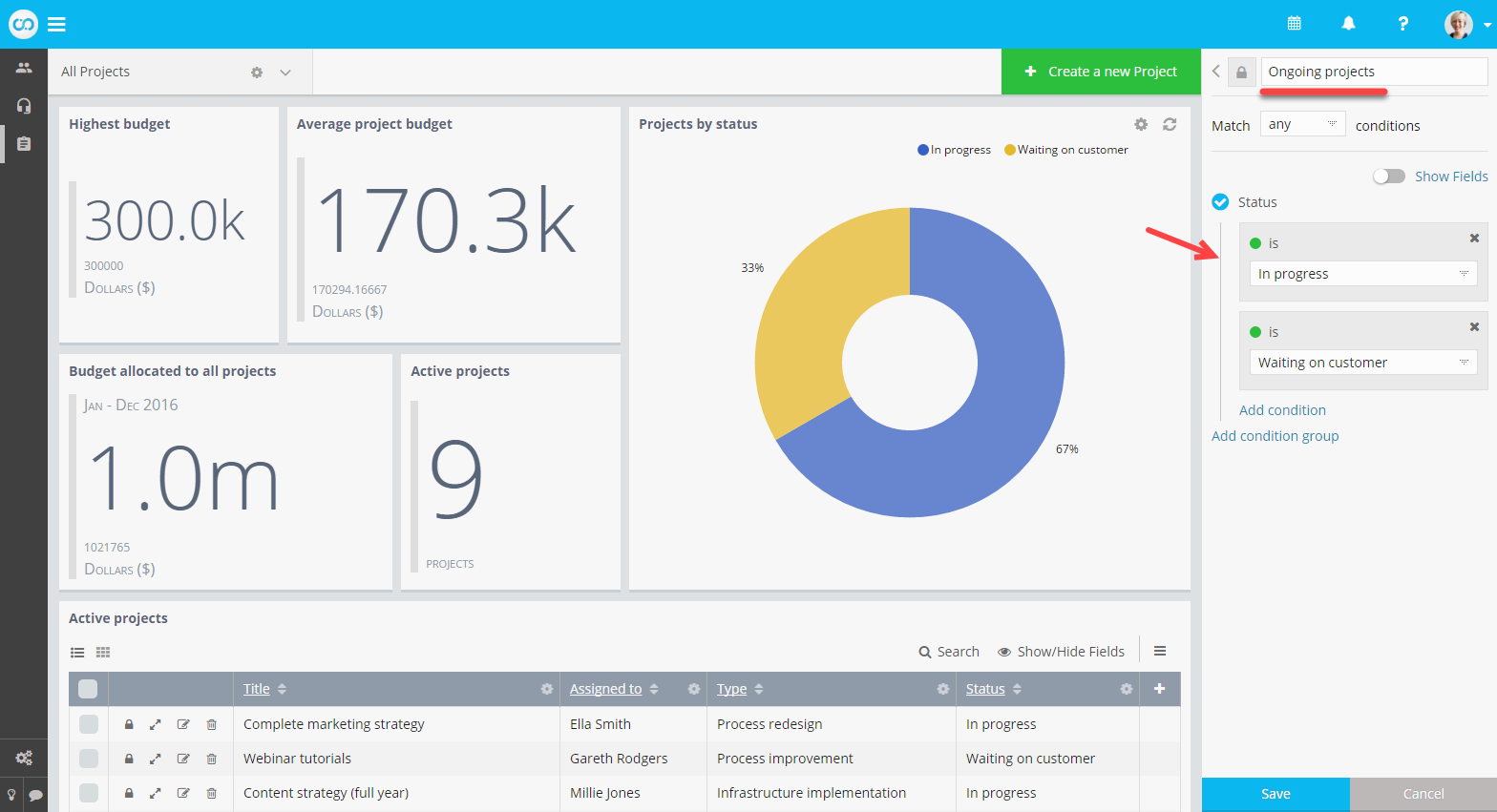
Note: Saved views are applied on top of widget filters. Unlike widget filtering, saved views are only applied to the user in context. You can share them with other team members.