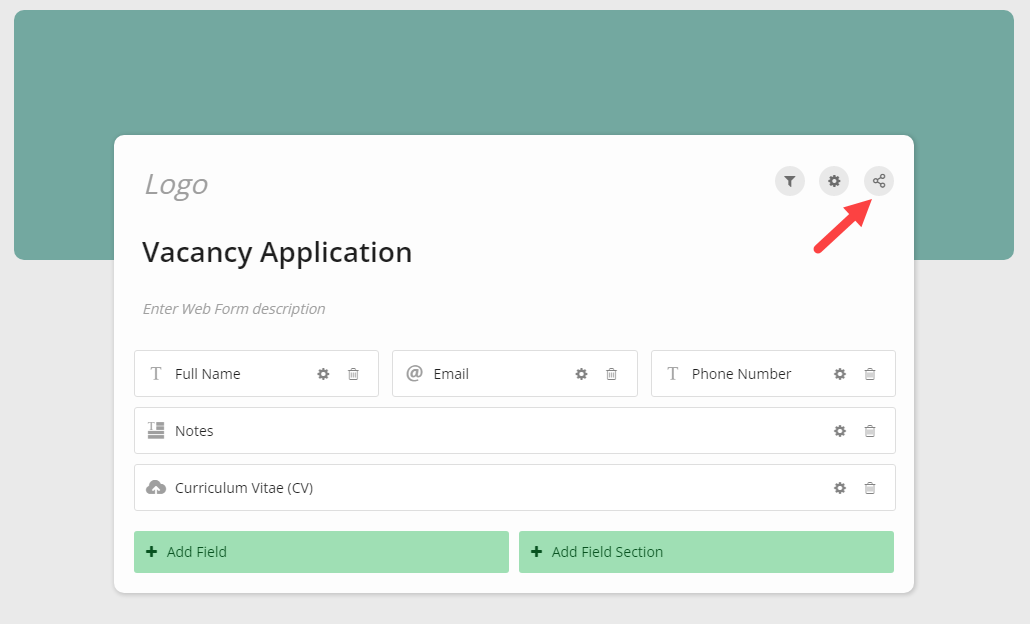Sharing a Web Form
Sharing your Web Form via a URL
If you want someone to quickly fill in your Web Form, you can provide them with the available Web Form link.
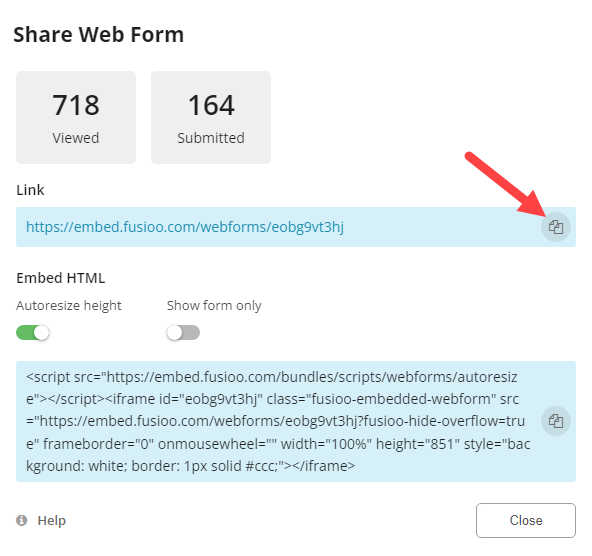
As a Fusioo Administrator, you can also use the Web Form link to check how your live Web Form looks like, while you are setting it up.
Embedding your Web Form
If you want to place your Web Form on your website, you will need to copy and paste the provided embed HTML.
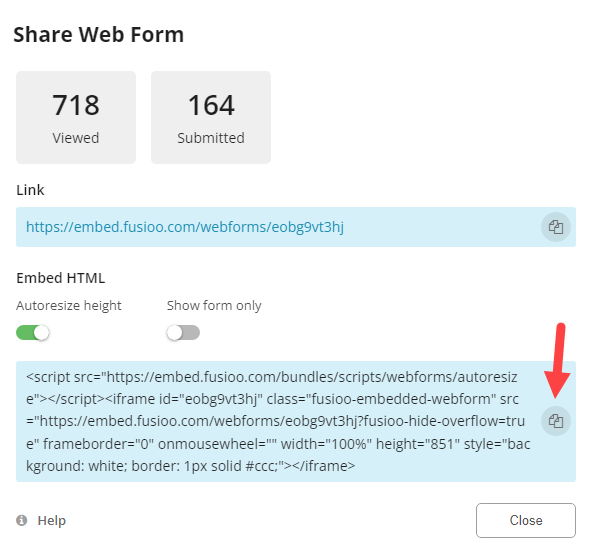
The Autoresize height and Show form only options will change the HTML that needs to be copied, so make sure to copy the embed HTML after you set all your preferences.
If Autoresize height is ticked, we will try to resize your Web Form to remove any possible scrollbars. If Show form only is ticked, we will remove your cover image (header) and as the name implies, only show your Web Form Fields.
Embedding in popular Website builders
Using Wordpress? Open the WordPress Editor for the page where you would like to embed your Web Form. Add a block and choose the Custom HTML option and paste your Fusioo Web Form embed HTML. Learn more.
Using Wix? In the Wix Editor, click on Add (+) and select Embed. Go to the Custom Embeds section and click on Embed a Widget. You can then select an element and click its Edit Code button. Select Code and paste the embed HTML. Learn more.
Using Squarespace? Copy the embed code and paste it in a code block on your Squarespace web page. Learn more.
Prefill Fields
When setting up a Web Form, you can add parameters to the Web Form URL to prefill specific Fields.
For the time being, Field prefills are only supported for Text, Email, Web URL, Number, Tick Box, List, Link to User and Link to Role Fields.
To get started, you need to append query string parameters to your Web Form URL. You can do this both to the shareable URL and the embed URL.
Before doing that, you need to get the Field's name from the Developer Information section. You can do this from any record within your App.
For example, you could prefill the Stage Field as In Progress by appending it to your URL:
https://embed.fusioo.com/webforms/prt7zz2px3?stage=In Progress
To automatically tick "tick boxes", you need to use "=true". So, given the example above:
https://embed.fusioo.com/webforms/prt7zz2px3?stage=In Progress&is_a_feature_request=true