Field Rules
Field Rules help you create dynamic forms.
As an administrator, you can create Field Rules to show or hide Fields based on filled-up values from other Fields. This can help you create a dynamic experience that caters to the requirements of users filling up a form.
Creating a new Field Rule
To create a new Field Rule, you must first navigate to the Fields page of your particular App.
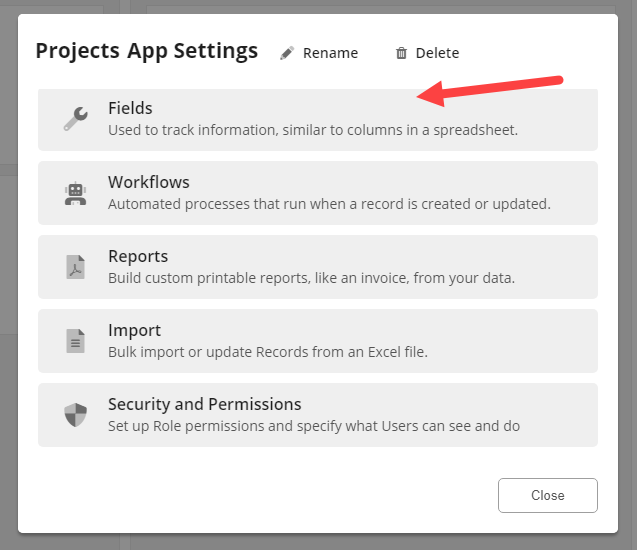
You can then set up a Field Rule by clicking on
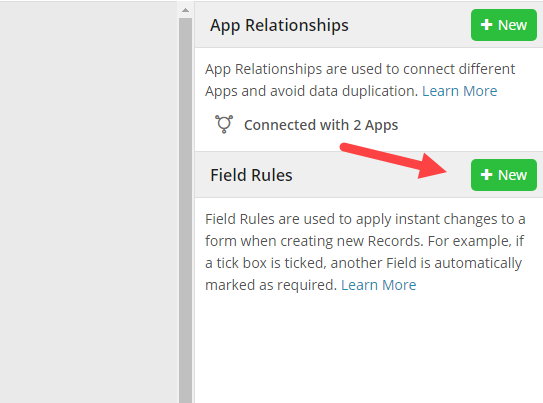
You can then set up a new Field Rule as shown below:
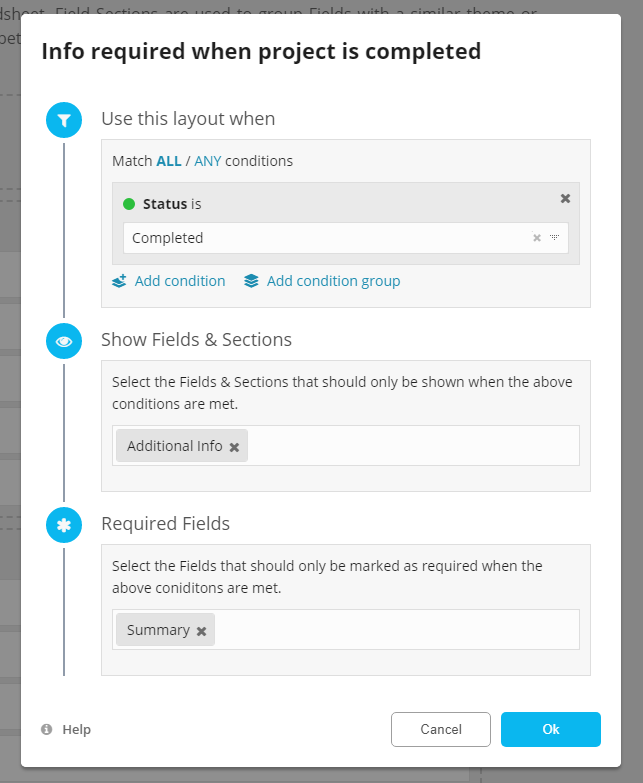
-
In the Use this layout when section, you will need to specify the trigger for your particular Field Rule.
Only Select Fields and Tickbox Fields can be used as conditions to trigger a Field Rule.
- In the Show Fields & Sections section, you may choose which Fields and Sections will be shown only when the Field Rule conditions are met. Fields and Sections not specified in this step, will be displayed normally.
- In the Required Fields section, you may choose to which Fields will be marked as Required dynamically when the Field Rule conditions are met. This section is not mandatory.
