Generating Reports
Once you have created a Report, you can generate your Report either from the List View or from an App Record.
From the List View
To generate a Report from the List & Kanban View you will need to click on More > Generate Report.
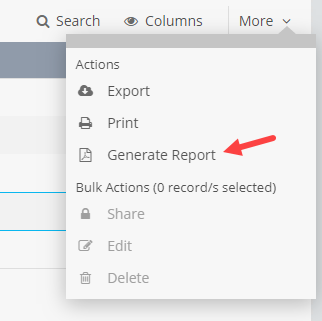
Selected Records only
If a Single Record Report is generated, a Report will be generated for each record selected in the View. If a List Report is generated, one Report listing all the selected Records will be generated.
All Records in View
If a Single Record Report is generated, a Report will be generated for each record in the View (not just the current page). If a List Report is generated, one Report listing all the selected Records will be generated.
Note: When generating Single Record Report, you can generate reports for up to 100 records at a time. For a List Reports, it is limited to the first 5000 records in your view.
From an App Record
To generate a Report from an App Record, navigate to the App Record and click on Generate Report.
The Generate Report menu will show all of the available Reports for that particular App.
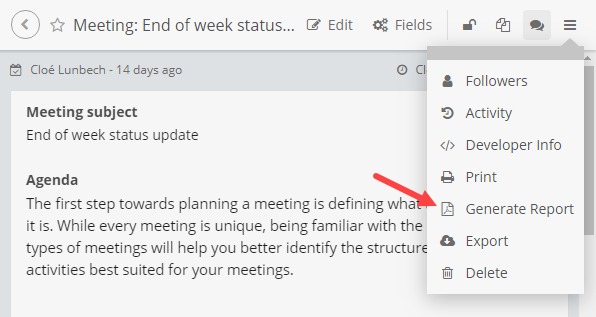
Single Record Reports can also be generated from Workflows. They can be included as attachments in the Email Action.
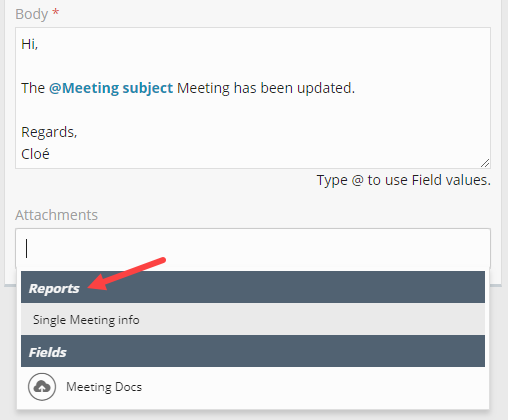
Report Activity and Security
You can track all Report activity from the Reports Page.
The activity log will include who generated the report and the PDF or ZIP file generated from the report. When the report is generated from a workflow, a link to the workflow is also included.

Fusioo administrators can control which Reports are available for each Role. This is done from the Security Page.
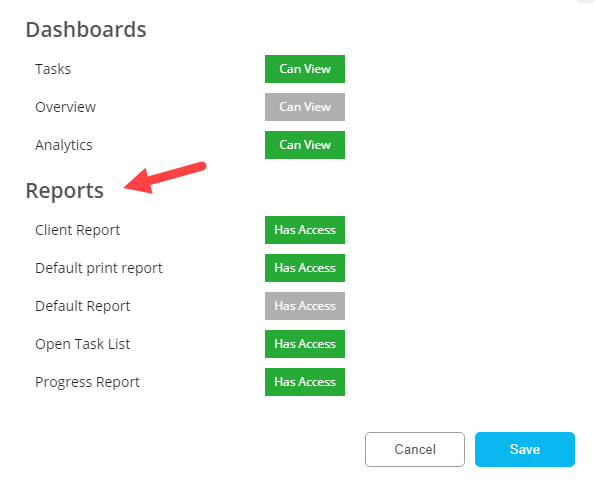
Whenever you build a Report, you should assume that any User (even Lite Users) with access to the Report will be able to see all of the data within that Report.
For example, if John Doe:
- Has access to the Projects App.
- Is restricted from accessing the Project's Budget (Number Field).
- Doesn't have access to the Tasks App.
However, Jane Doe gives John Doe access to generate the Project with Related Tasks Report.
The Report lists all of the related Tasks and the Project's Budget. Whenever John Doe generates the Report, he will be able to view both the Project's Budget data and the related Tasks.
