Global Dashboard
The Global Dashboard can help you see all of the information you need, in one place. You could describe the Global Dashboard as your home screen.
Global Dashboards can become really handy if you need to consolidate information from multiple Apps. You can, in fact, copy existing Widgets to the Global Dashboard or create Widgets from scratch.
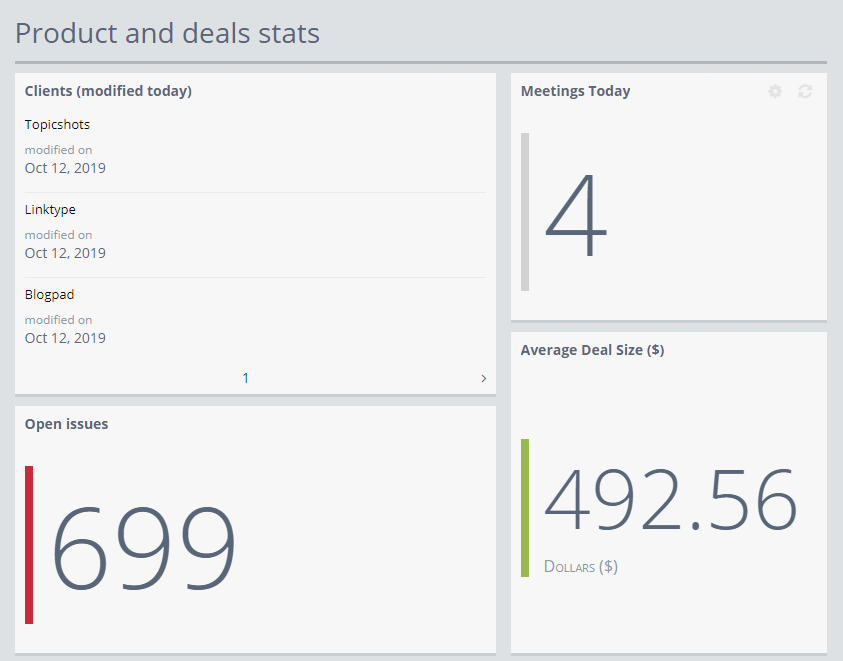
- Normal Dashboards act as your workspace. This is the place where you get work done on a daily basis.
- The Global Dashboard's goal is to provide you with an overview of what is happening in your workspace.
Adding and using a Global Dashboard
Each Role in Fusioo has access to a single Global Dashboard that needs to be enabled by a Fusioo Administrator. To add a Global Dashboard, you need to:
-
Enable Global Dashboards for different Roles from Workspace Settings > Global Dashboards.
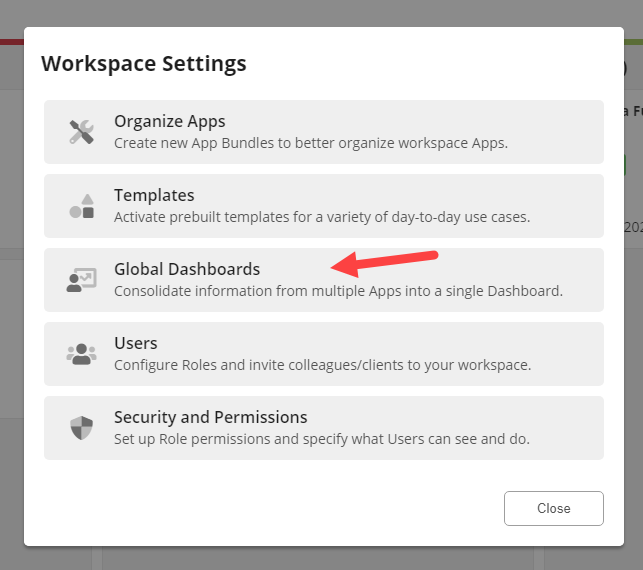
-
Here you will see a list of all Roles in your Fusioo account. You can enable the Global Dashboard for a specific Role.
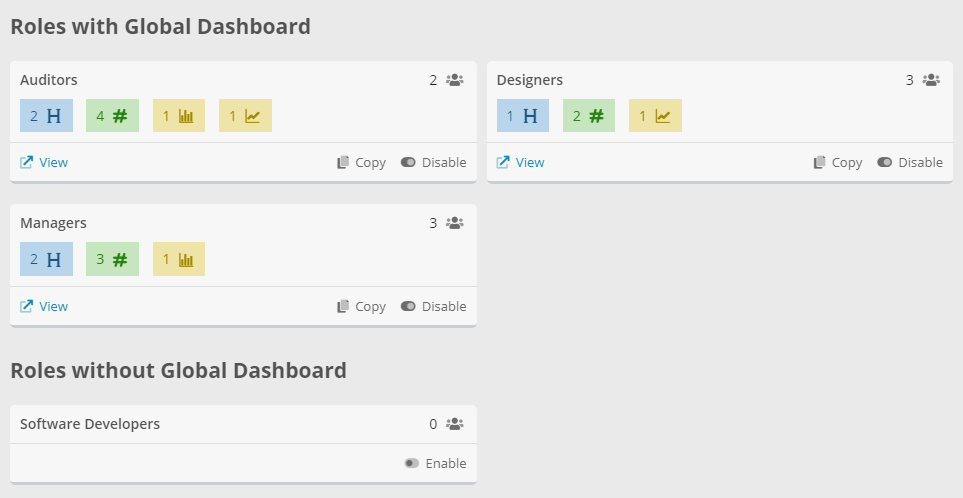
-
Fusioo Administrators can also change the name and icons used for the Global Dashboard.
-
Once enabled, you can find the Global Dashboard in your workspace on top of the existing App Bundles.
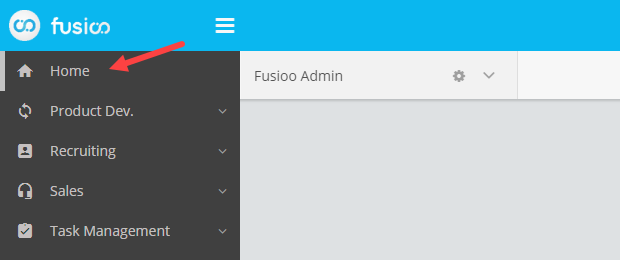
-
Fusioo Administrators can start adding widgets to the Global Dashboard. Existing widgets in other Apps can be copied to the Global Dashboard.
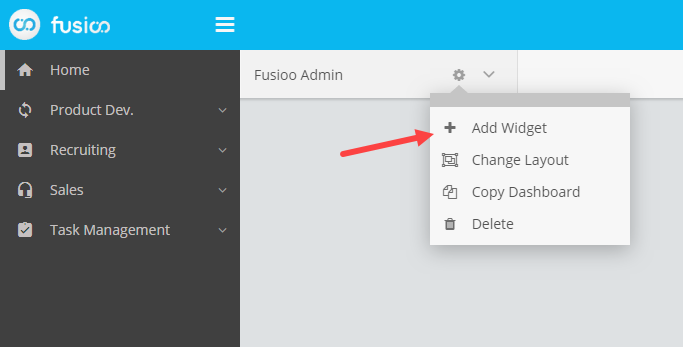
Note: Only Administrators can modify the contents of Global Dashboards. When Global Dashboards are enabled, Regular users will only have access to their Role's Global Dashboard.
It automatically becomes the first page the users will see when the workspace is loaded.
Limits
- List and Kanban Views are not supported in Global Dashboards.
- Numeric metrics using custom formulas can't be copied. You can however recreate the Numeric Metrics involved and add the custom formula directly in the Global Dashboard.
Note: If you hit the Widget limit in Global Dashboards and you need more Widgets, please contact the Fusioo support team.
