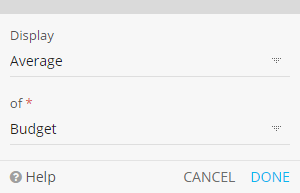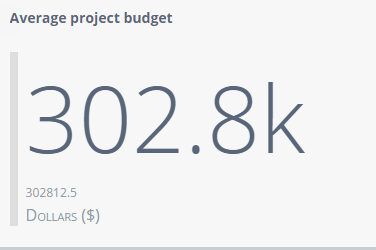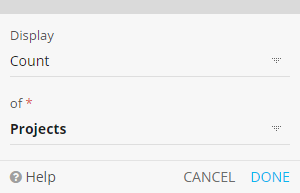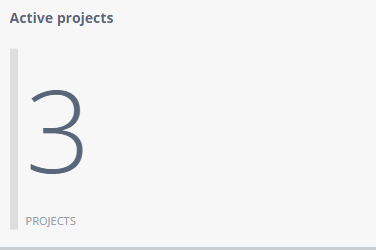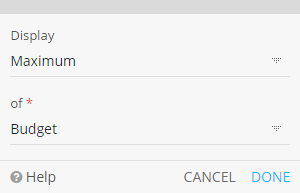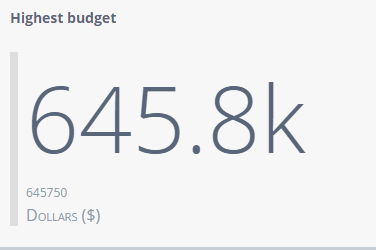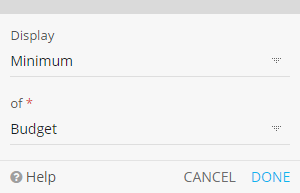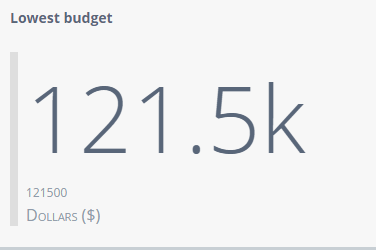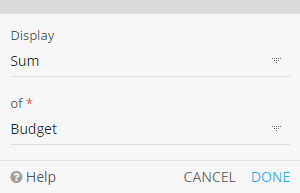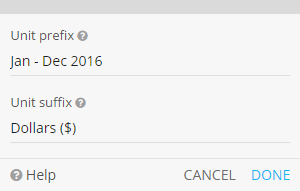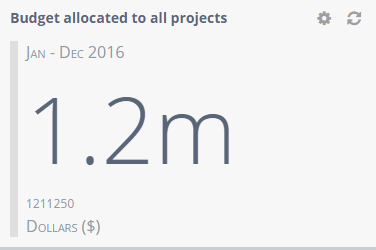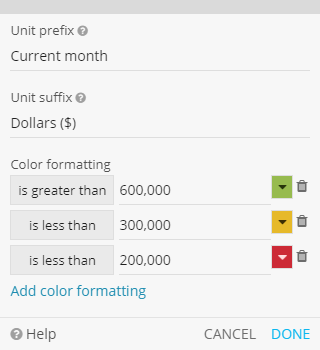Numeric Metric
The Numeric Metric helps you visualize and keep track of key App metrics. The Numeric Metric can work with the following aggregate functions: Count, Sum, Average, Min and Max.
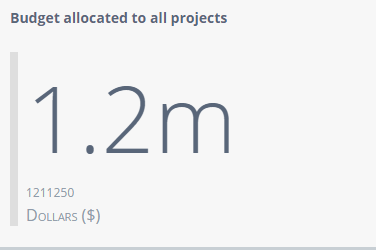
Numeric Metric Settings
Note: The following examples use the Projects and Tasks Apps. See use case.
Display
Numeric Metric Formatting
Formatting lets you add additional styling options to the widget.
Custom Formula
Custom Formulas allow you to gather better insights by dynamically manipulating Numeric Metric Widget results. Custom formulas can be added from the widget settings.
There are some predefined functions that can be used. You can access these functions by clicking on the fn icon.
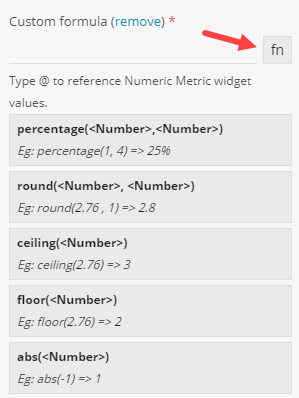
These functions allow you to manipulate the rendered result; for example, showing percentages (%). Apart from these functions, you can use basic Math Operators (+, -, /, *) in the formula.
You can also use @ to reference other Numeric Widgets in the same Dashboard.

Note: When you reference the same widget you're currently writing the formula in, the raw result is used. However, if you reference another widget in the Dashboard, the custom formula result (if any) will be used. Widgets with custom formulas can't reference each other.
Some Examples:
Set the widget to display the SUM of used budget for this month. Create a formula to subtract the widget result from the Allocated budget.
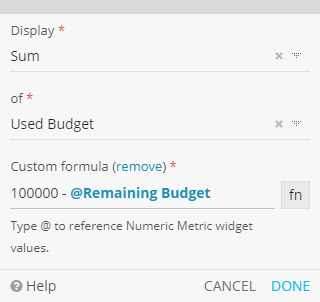
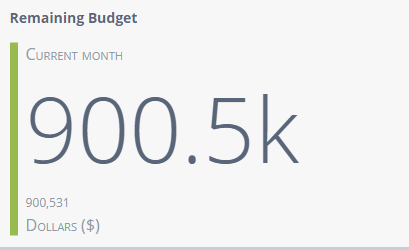
Calculate the % of closed deals against the set target. Set the widget to display the COUNT of Deals and use a filter to only show deals closed in your preferred time interval.

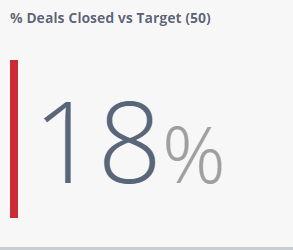
Numeric Metric Filtering
You can apply two types of data filtering: widget filtering and saved views.
Widget filtering should be applied as a base filter.
For example, you might want a Numeric Metric widget to always display the Number (Count) of Projects assigned to the logged in user, as shown below:
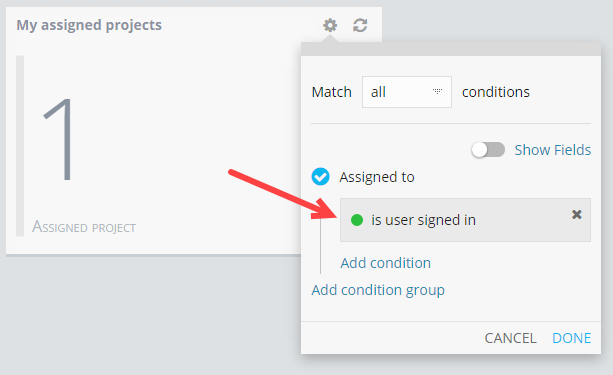
Note: Widget filtering will be applied to all users.
Saved views can then be applied on the whole dashboard (unlike widget filters, that are applied per widget) and you can, for example, show only ongoing Projects, as shown below:
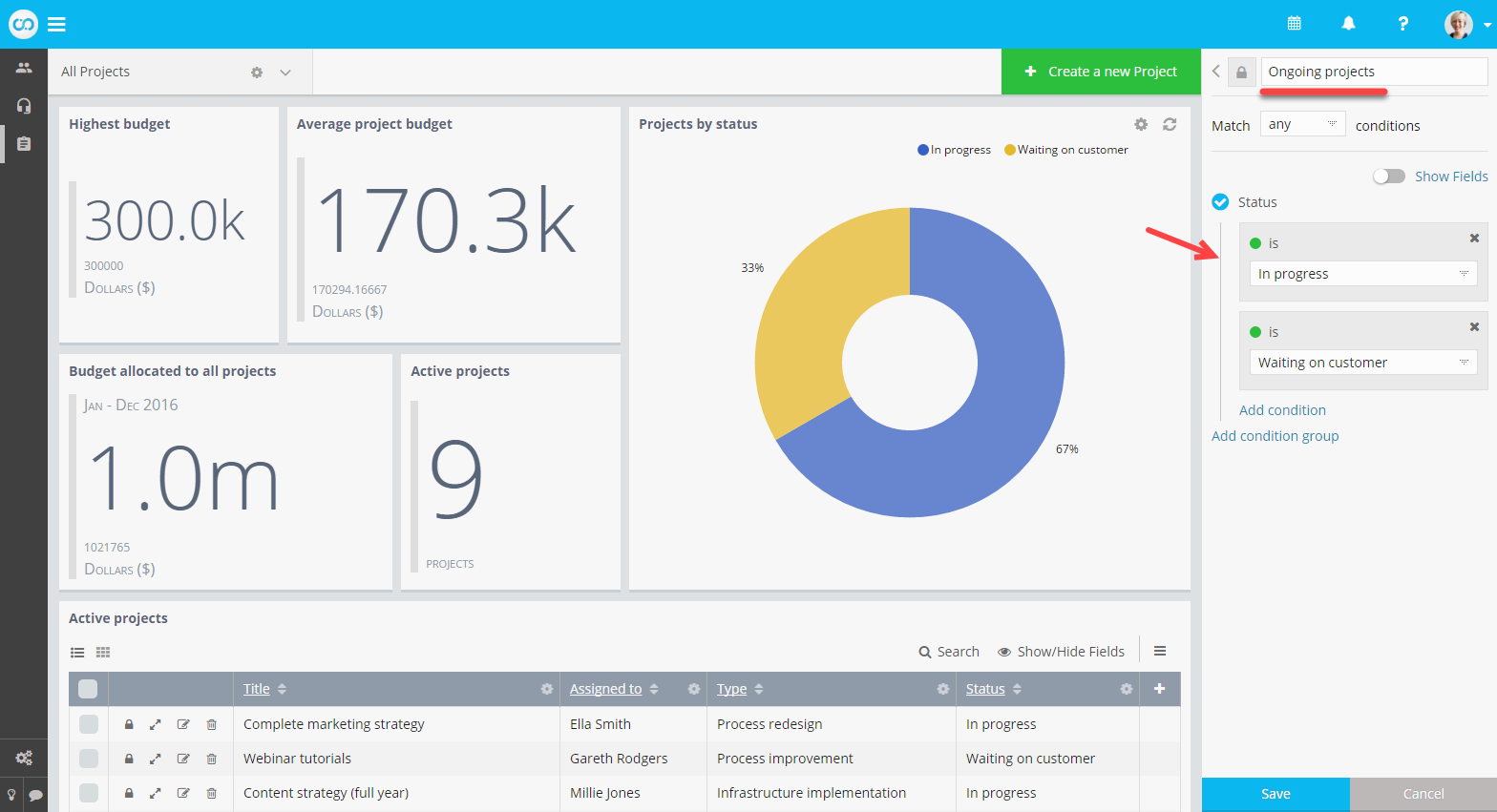
Note: Saved views are applied on top of widget filters. Unlike widget filtering, saved views are only applied to the user in context. You can share them with other team members.