Google Drive
With this integration, you can attach files and folders in Google Drive to your records in Fusioo.
Connecting with Google Drive
First, you need to connect your Google Account. This can be done from the Fusioo Integrations page by connecting to Google Drive.

Adding Files from Google Drive
To attach files from Google Drive, just click on the Google Drive icon from any File Field.
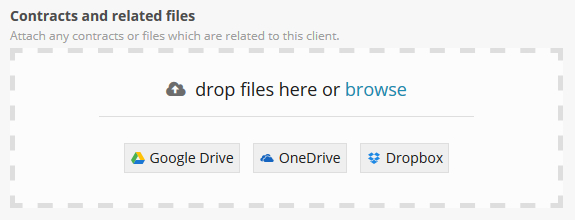
This will open the file manager from which you can choose multiple files and folders.
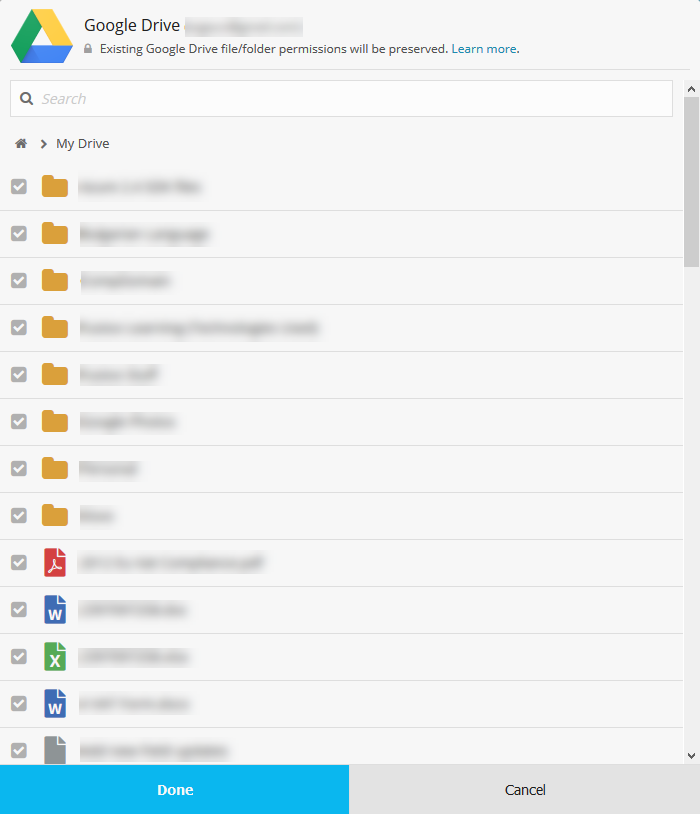
The attached files aren't copied to Fusioo. We will link to the file in Google Drive so that there is always the latest version of the file/s attached.
File Sharing & Permissions
Fusioo doesn't change your Google Drive files permissions whatsoever. Google Drive has its own set of permissions associated to their files. You may also need to share the file with your colleagues after attaching it to a record.
Disconnecting Google Drive
You can disconnect the Google Account you used to connect with Google Calendar. This can be done from the Fusioo Integrations page.
Once you click on Disconnect, you will not be able to attach files from Google Drive anymore.
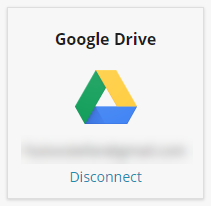
Note:
-
After disconnecting your Google Account - the links to the Google Drive files you shared in Fusioo will still work for you and your colleagues.
-
To disable them, you need to either delete the files from Fusioo or change the sharing settings in Google Drive.
Removing access from Google's side:
- Go to your Google Account.
- On the left navigation panel, select Security.
- On the Third-party apps with account access panel, select Manage third-party access.
- Find Fusioo and select it.
- Select Remove Access.
