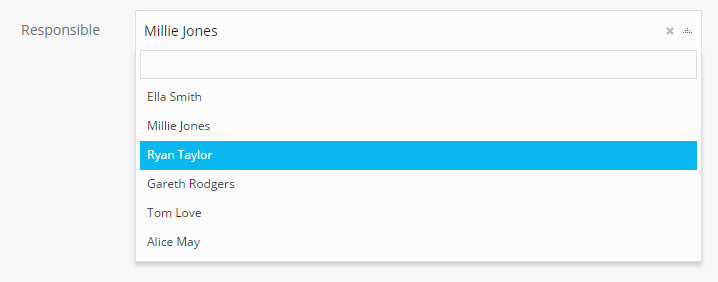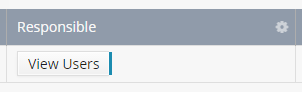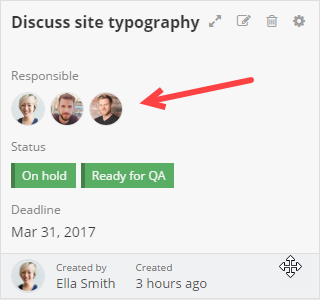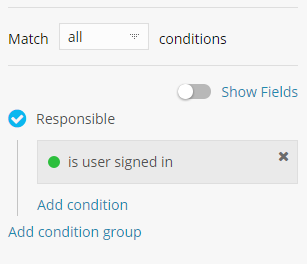Link to User Field
The Link to User Field can be used to assign Fusioo Users to specific App records. The Link to User Field is most commonly used for the following scenarios:
- Assigned To (e.g: the Task’s Assigned To User)
- Responsible (e.g: the Project’s Responsible User)
Adding a Link to User Field
Learn how you can add a new Field in Fusioo. Here are some of the Link to User Field’s additional options:
| Default Value | The User Selected is added automatically when creating a new record. |
| Users Type |
The Users Type will determine which type of Users will be available in the list. Regular Users - Only Regular Users will be available in the list. Lite Users - Only Lite Users will be available in the list. All Users - All Users will be available in the list. |
| Auto-follow record? |
When ticked, all selected Users will follow the record in context. For example, if you create a new task and set John Doe as Responsible, whenever that task is updated John Doe will automatically be notified. When unticked, Users will need to manually follow a particular record if they want to be notified when it's updated. |
| Allow multiple choice? | When ticked, the user can select multiple values (Users). When unticked, the user can only select a single value from the Users list. |
Here’s how the Field will appear when you are:
Additional Information
| Can be used for searching? | Yes |
| Can be used to sort records? | Yes |
| Can be used as a Badge Heading? | No |
| Can be used for grouping in the Kanban Board? | Yes |
| Filtering options |
Here’s an example of how the Is user signed in works:
|