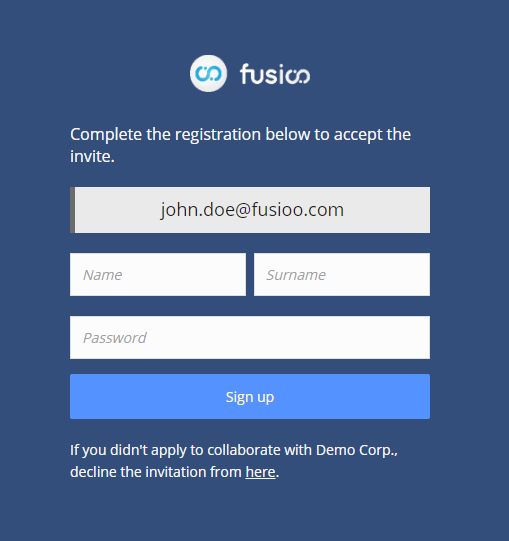Inviting Users (Colleagues, Clients & Independent Contractors)
Fusioo can help you get work done, together with your colleagues and clients, in one place.
Once you’ve set up your workspace, you can start inviting your colleagues, clients and any external collaborators to Fusioo.
To invite your colleagues, you can send an email invitation or share an invitation link.
Email invitation
-
1. Navigate to the Users page and click on Invite Users
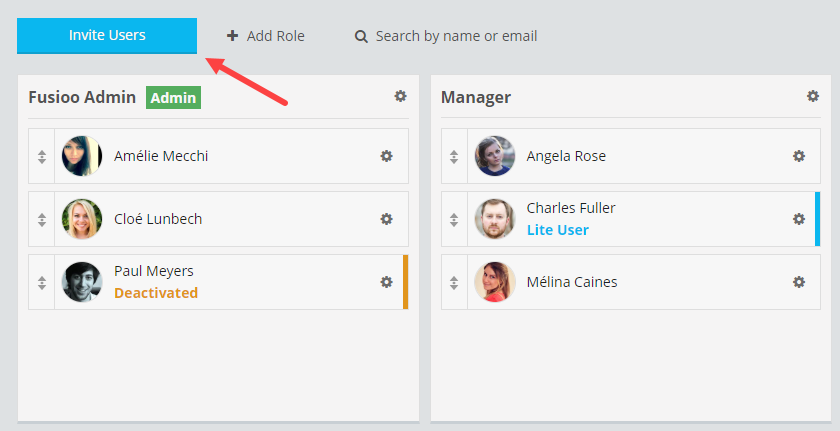
-
2. Select the Role for the invited users. Add the emails of your colleagues, clients or external collaborators and click Done.
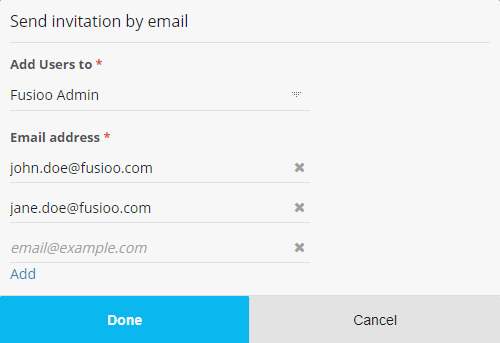
Note: The Role you choose for your invited Users will determine their data access settings. You can always change their Role once they’ve joined your team on Fusioo.
Your invitees are sent the following email:
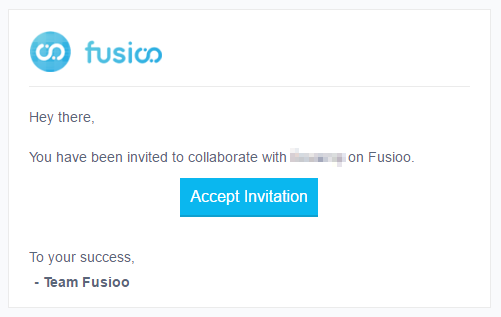
To join your team, the users have to click on Accept invitation. They will be prompted to set up their Fusioo account. Once this process is complete, they will be able to access your workspace.
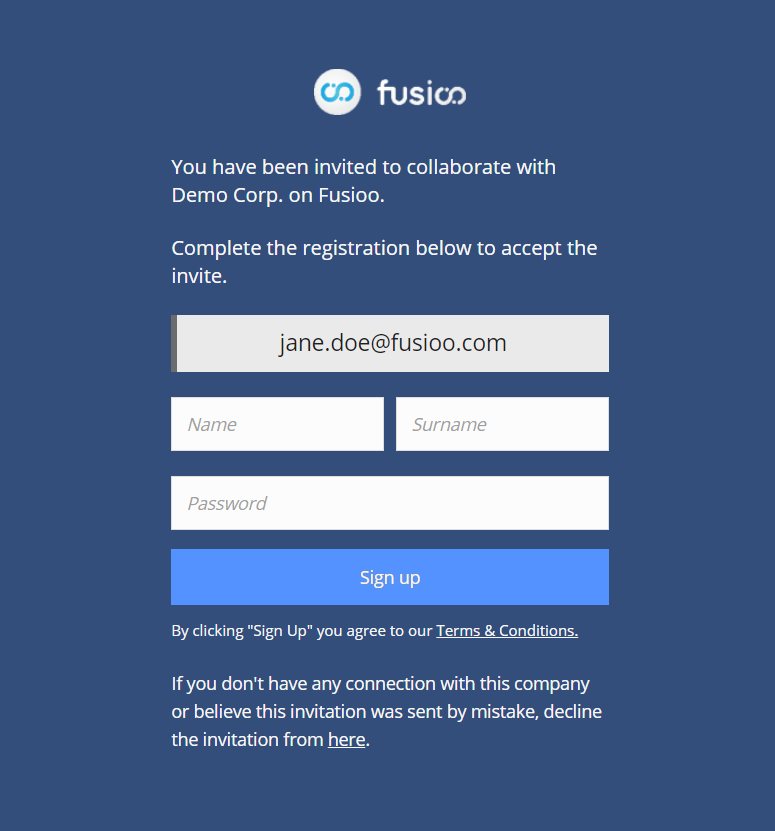
Pending Invitations
When you invite users by email, you can see the pending invitations in the Users Page. From here, you can tell if the invited user is a Regular or Lite user.
Dragging the invited user to another role, will change their role once they accept the invite.
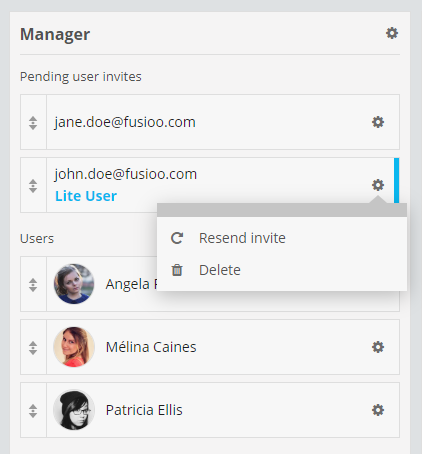
You can resend the invite if the original invitation email was not delivered.
Note: If for some reason the invitation email is not delivered, double-check your email Spam folder. To make sure you always receive emails from Fusioo, please add info@fusioo.com to your contacts.
If you made a mistake while sending the invitation, you can delete any pending invitations. You will be asked to write a short message when deleting a pending invitation. This message will be shown to the user once they try to join your team.
Invitation Link
-
1. Navigate to the Users page and create the invitation links for a specific role.
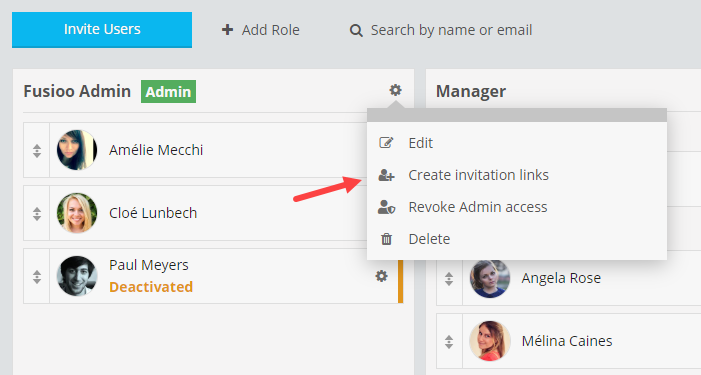
-
2. Two invite links will be created, one for Regular Users and another one for Lite Users.
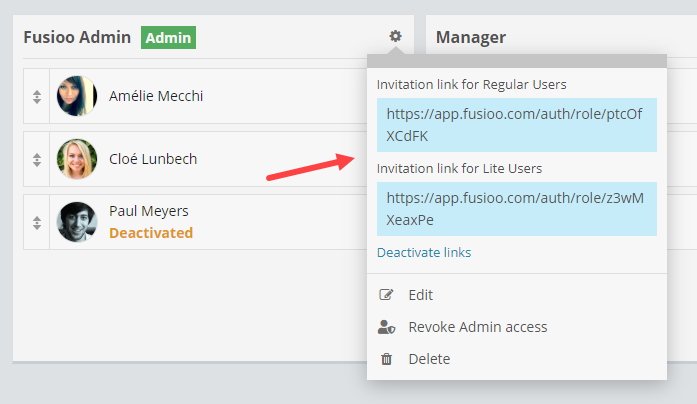
-
3. The user clicking on the invite link will be asked to enter and verify their email address.

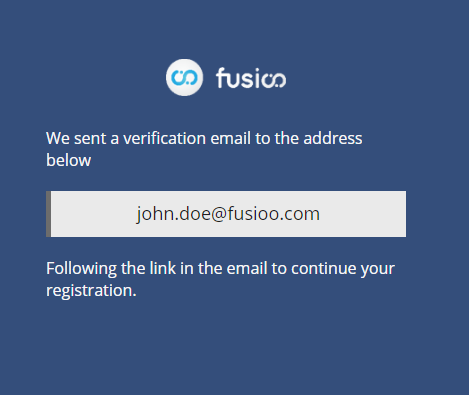
-
4. In the verification email, the user must click on Continue Registration to join your Fusioo workspace.