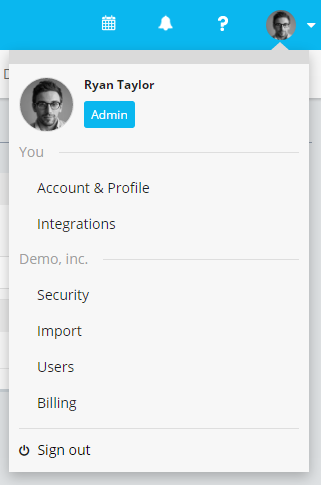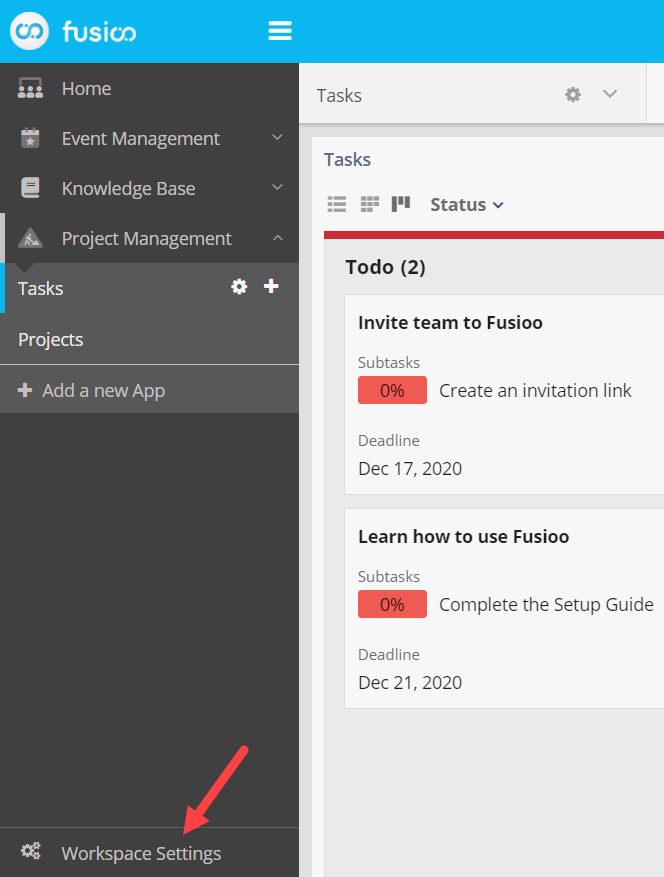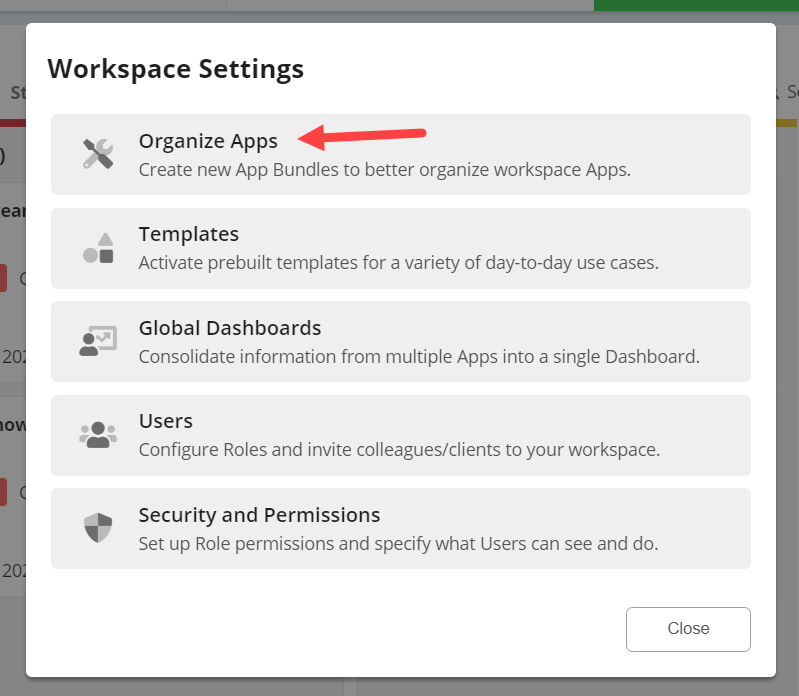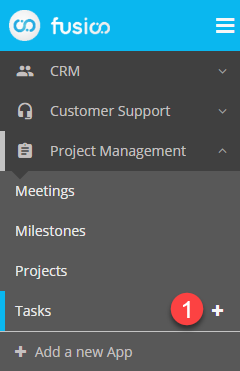Using the Workspace
In Fusioo, everything happens through your workspace.
The workspace helps you navigate through your Apps, create new records and collaborate with other Users.
If you wish to learn how to create a basic App, you can do so from here.
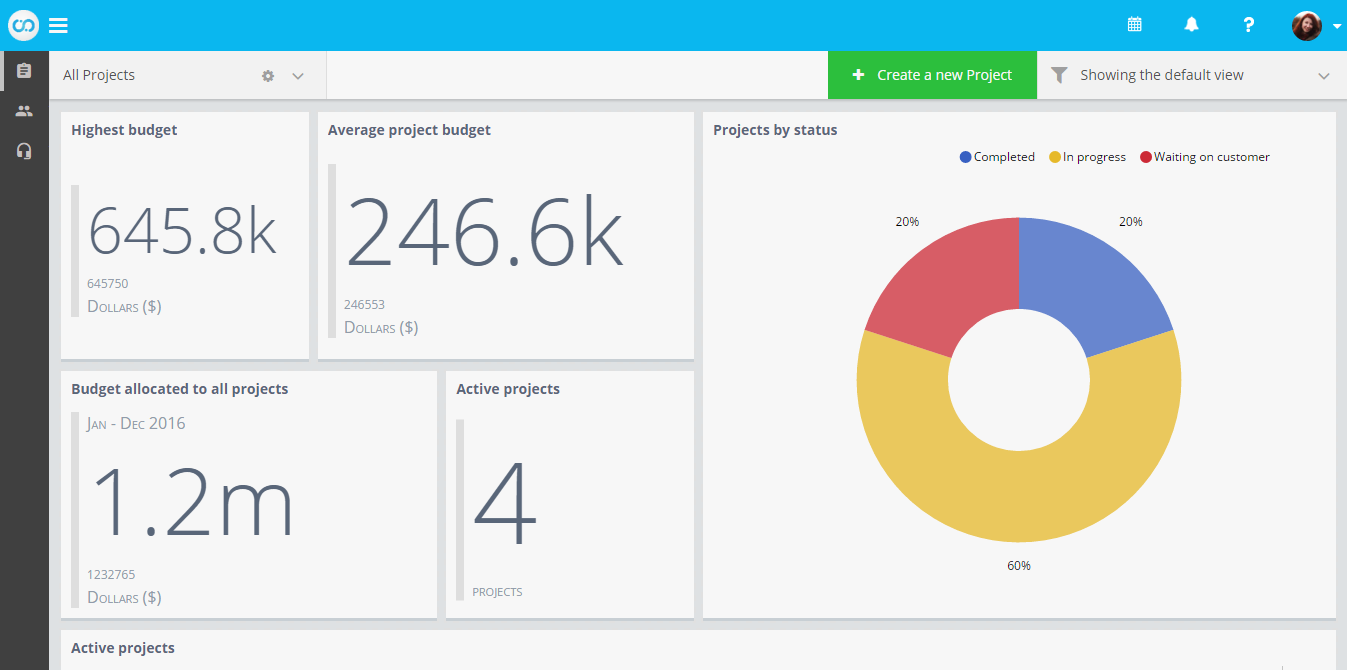
Apps and Dashboards
To navigate to a specific App, all you have to do is click on that App (1) in the sidebar.
Each App can have multiple Dashboards.
To switch between Dashboards, select a new Dashboard (2) from the dropdown menu:
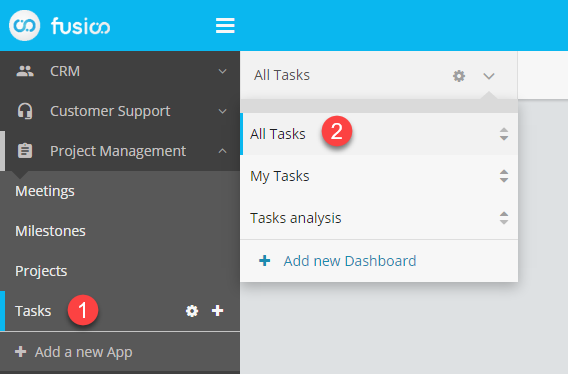
Adding Records
To add a new record just click on '+' near the App’s name (1) or on the create button (2) available in the App:
For more information on creating records you can refer to the Creating a record section.
Real time filtering
Widgets in your Dashboards will display the App data in different ways.
Fusioo lets you filter your data in real time. This is useful when you want to focus on particular data segments.
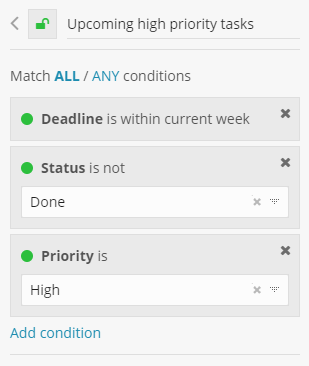
Note: All widgets will refresh automatically to adjust to the set filter conditions. The Saved Views section contains more detailed information about data filtering in Fusioo.
Notifications
From the workspace you can access any notifications you receive.
In Fusioo you can receive notifications for several reasons, including:
- A record you are following gets updated
- Your colleagues @mentions you in a discussion
- A new comment is posted in a discussion you’re following
- Administrative tasks like exports, imports and activating App templates.
- Notifications about important product updates from the Fusioo team
Accessing the Admin section
If your Role has Admin access, you can navigate to the administration section from within the workspace, as shown below: