Notifications
Notifications will keep you up to date with changes made in Fusioo. You will be informed whenever:
- Somebody @mentions you
- A record you're following is updated
- A discussion is added to a record you're following
- A new record is created and assigned to you
Notifications Bell
When you click on the notifications bell, you will view your latest notifications.
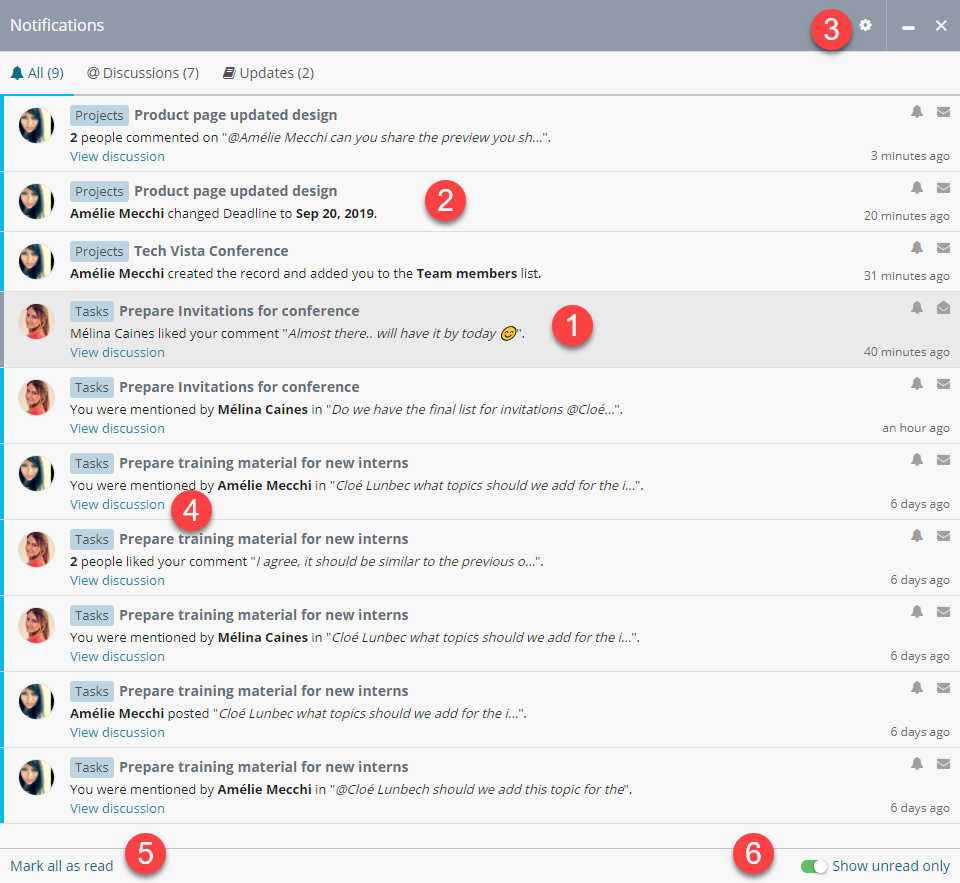
- Read notification
- Unread notification
- Email and notification settings
- View and participate directly in discussions
- Mark all notifications as read
- Show only unread notifications
Clicking on the Record Title in the notification will take you directly to the record details page.
Notifications about discussions or comments will have a View discussion option. Clicking on it will let you view and add comments to the discussion directly from the notifications list.
Note: You can mark a notification as read or unread by clicking on the 'envelope' icon.
Notifications Settings
Click on the icon to change the notification settings.
From here, you can choose which type of notifications you want to receive:
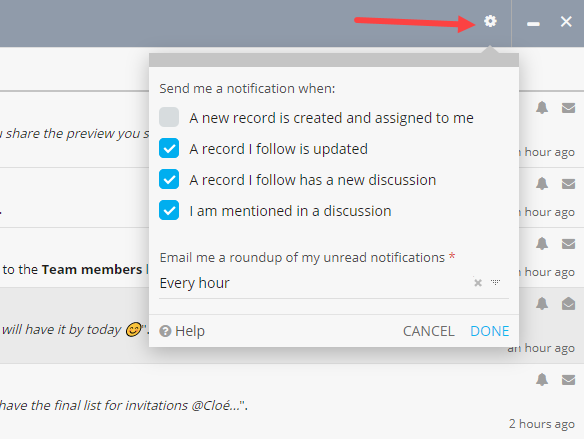
Note: If you turn off all notifications, updates will still be stored in Fusioo but you won't be receiving any notifications.
Desktop Notifications
When you receive your first notification, you will be asked if you want to let Fusioo send you desktop notifications.
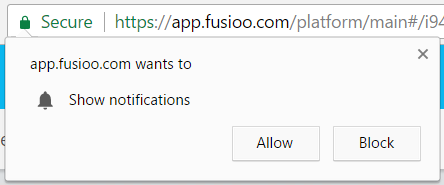
Once you click on "Allow", a desktop notification pop-up will be displayed each time you receive a Fusioo notification.
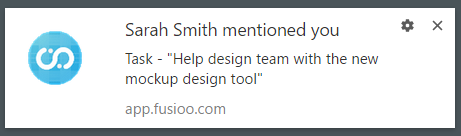
You can check the browser's documentation for enabling or disabling desktop notifications here:
Email Notifications
Apart from notifications, you can also schedule email roundups to let you know of any mentions and notifications you might have missed while you were away.
A roundup email is by default sent every morning at 7:00 am.
If you prefer email roundups to be sent at another time of the day, you can choose from the following options:
- Hourly
- Every evening (at 6:00 pm)
- Disable the email roundup
Here’s how an email roundup looks like:
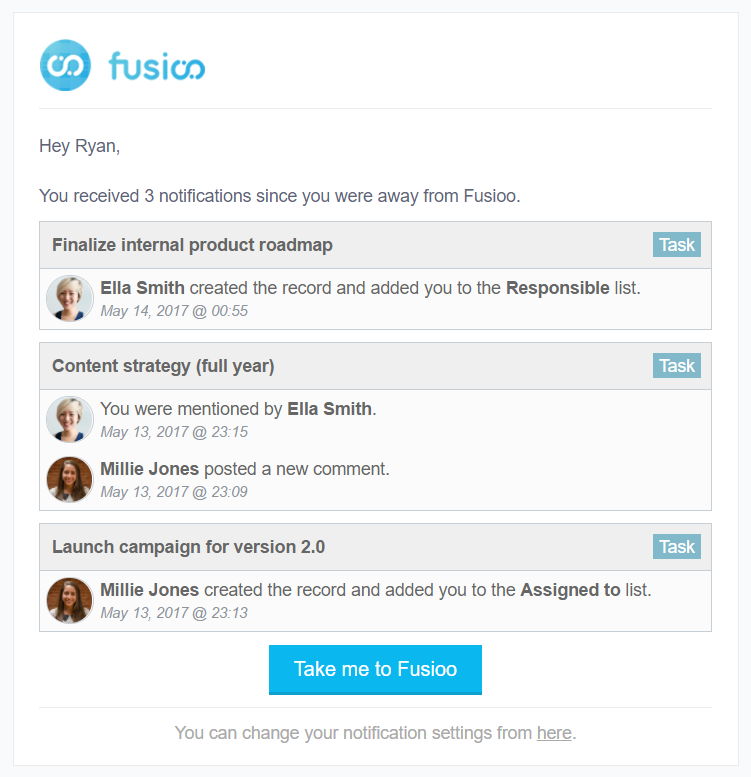
Note: If you don't have any unread notifications, the roundup email will not be sent.
